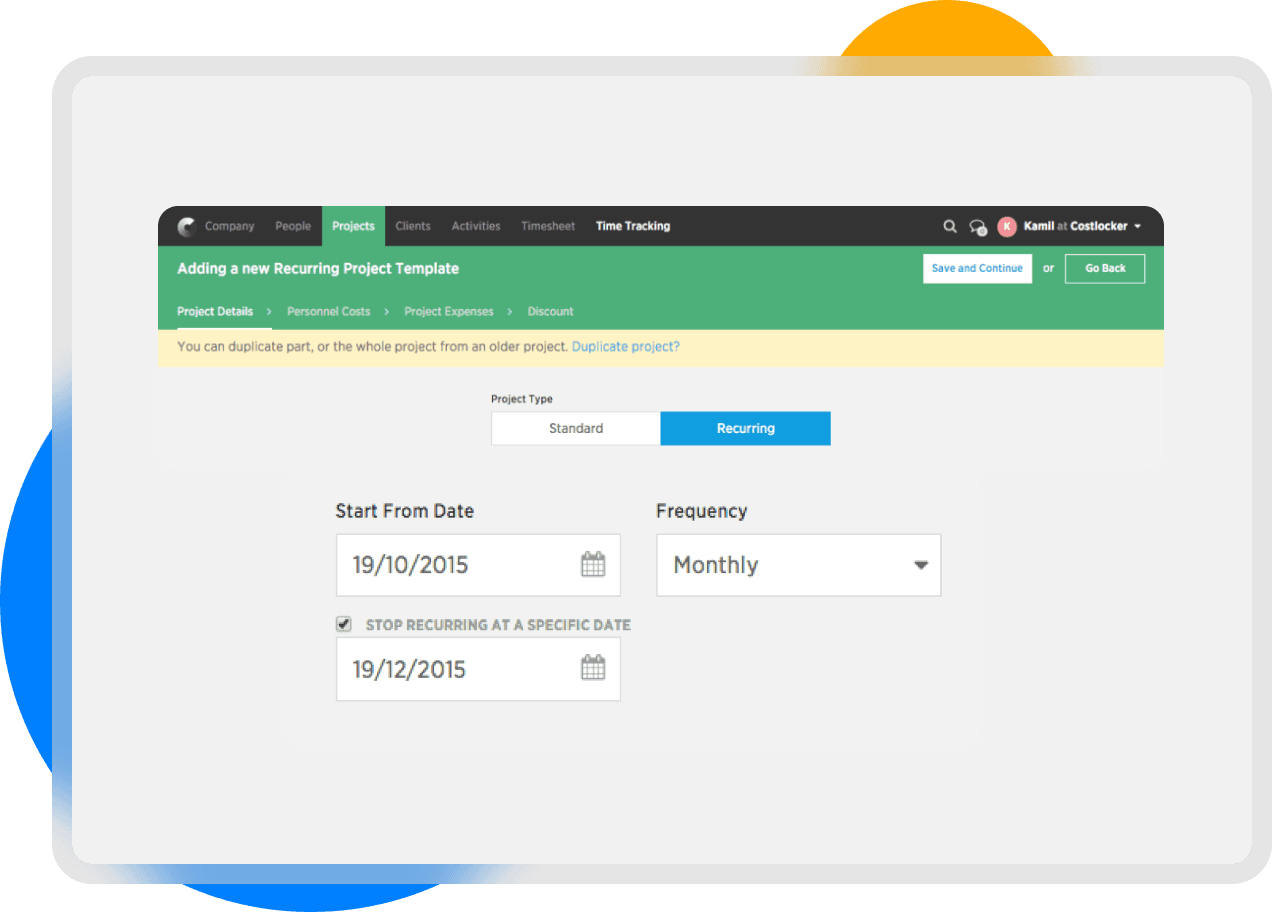Do you bill clients for your work on a monthly, quarterly or annual basis? Then you will love this new function of recurring projects. We will automatically create a new project for you at the start of each time period defined by you. This will save you lots of time.
How recurring projects will help you
[watch our tutorial about recurring projects on Costlocker youtube channel]
- You no longer have to think about closing a recurring project at the end of each month and duplicating it again for the next month.
- People will never track work for the old month, obliging you to rewrite the worked time into the new month.
- Finally, you will see expected revenues from recurring projects in future month, thus keeping better track of how much you will invoice in 3 months for instance.
How to create a recurring project in Costlocker
Step 1 — Create new project
In step 1 of creating a new project, designate whether it is a standard or recurring project.
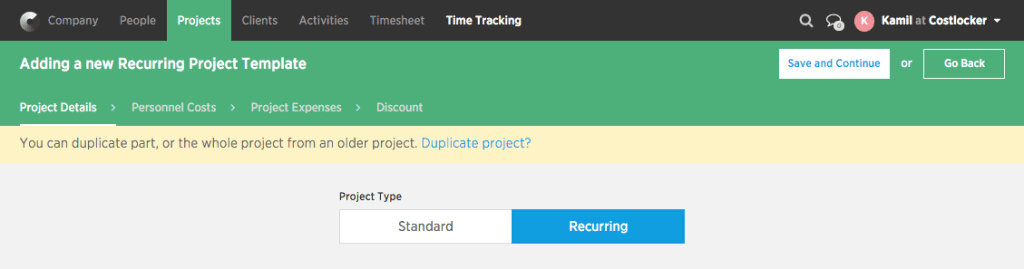
Then indicate when the recurring project will run from and at what time interval it should be repeated. You can choose from monthly, quarterly, annual.
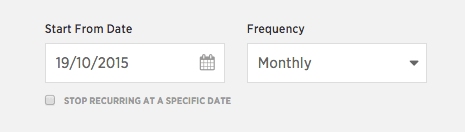
You can even set the end date until which the recurring project should be created. For instance, if you have a fixed monthly budget agreed with the client, which you will invoice regularly over the next six months. When creating the project, just indicate the date when project recurrence should end.
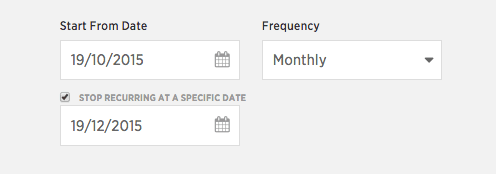
In the next section, you determine what should happen to the project after the last day of your chosen time interval. This means what should happen to the project for instance at the end of the month.
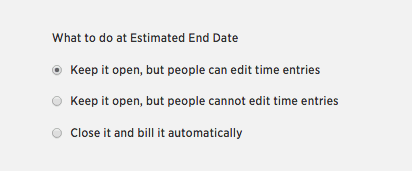
You can choose from 3 options:
- The project will remain open — people can continue to track worked time in it or add it later, or edit worked hours.
- The project will be locked entirely — it will disappear from people’s time tracking and they won’t be able to add or edit worked hours.
- The project will be finished automatically and marked as invoiced — it will disappear from people’s time tracking and they won’t be able to add or edit worked hours. At the same time, the project will move from Running Projects to Finished Projects.
Step 2 — Project budgeting
In the second step of project creation you define the budget based on time estimates and client rates. Find out more about how to create a project budget.
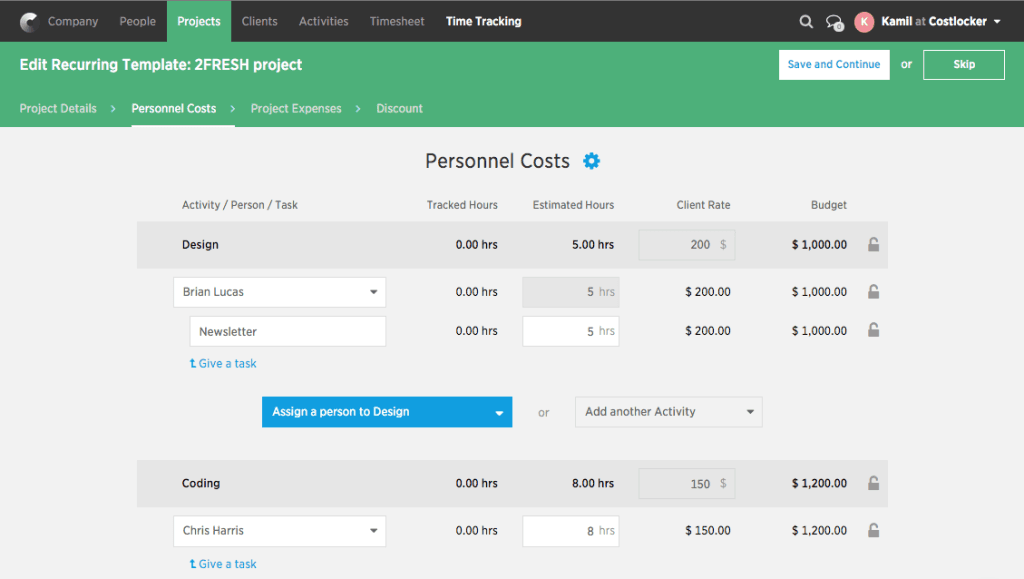
Step 3 — External costs
In the third step you can add regular external costs related to the recurring project. Find out more about how to add external project costs.
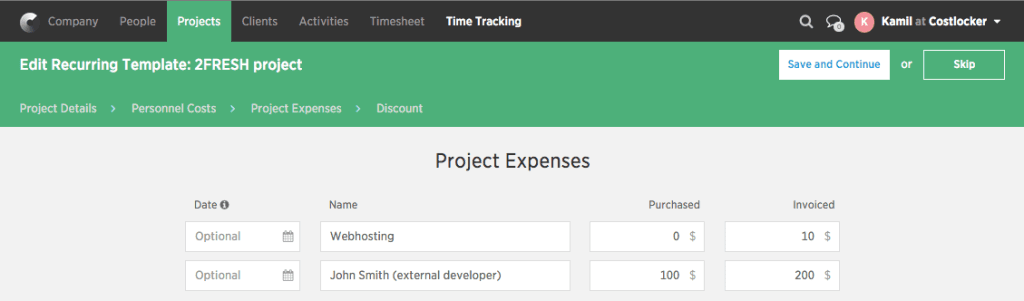
Finally, you will see the project card which shows the basic financial metrics of the project. Find out more about what information is shown in the project card.
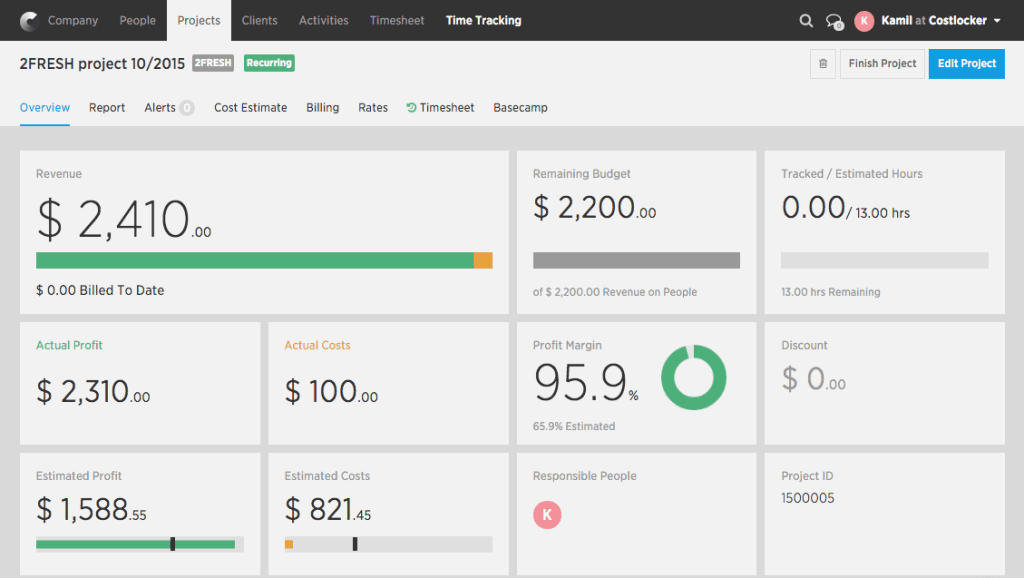
Good to know: We will automatically assign add the set period of project recurrence after the project name. In the case of monthly recurrence the format will be MM/YY (9/2015). In the case of quarterly recurrent it will be Q/YY (1Q/2015). And if the project recurs after one year, only YY (2015) will be added after the project name.

Start by clicking on Projects in the upper toolbar and then choose Recurring.

You will see a list of all your created templates for recurring projects.

View the project template details by clicking on the name of the recurring project. In the first Overview tab, you will see the financial metrics of your created recurring project.
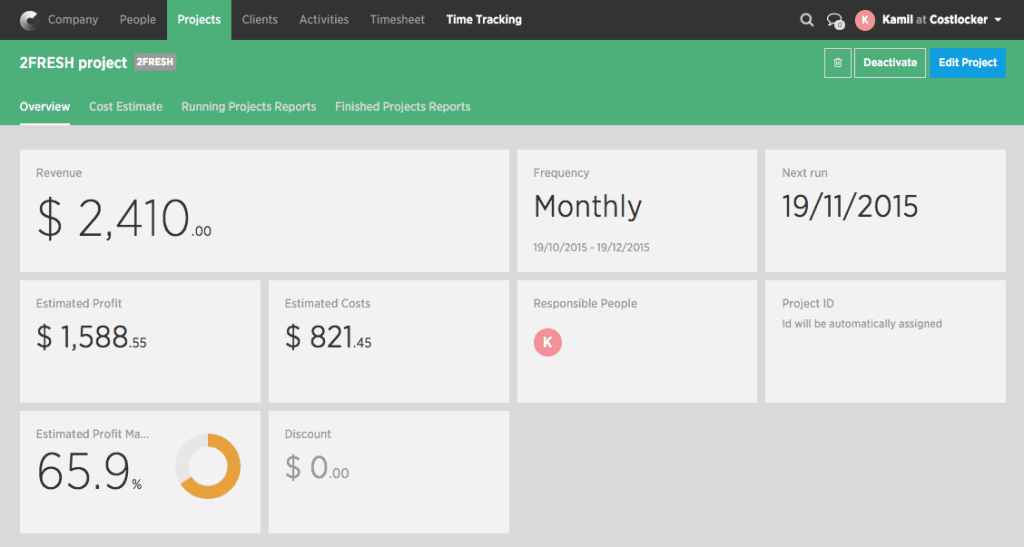
If for some reason you decide to change the budget of the recurring project, click on the second tab Cost Estimate. As soon as you save the changes you made, it will automatically be reflected in the next time period. For instance, if you and the client agree to increase the budget of the recurring project, you simply change the cost estimate and this change will instantly be projected in the following month.
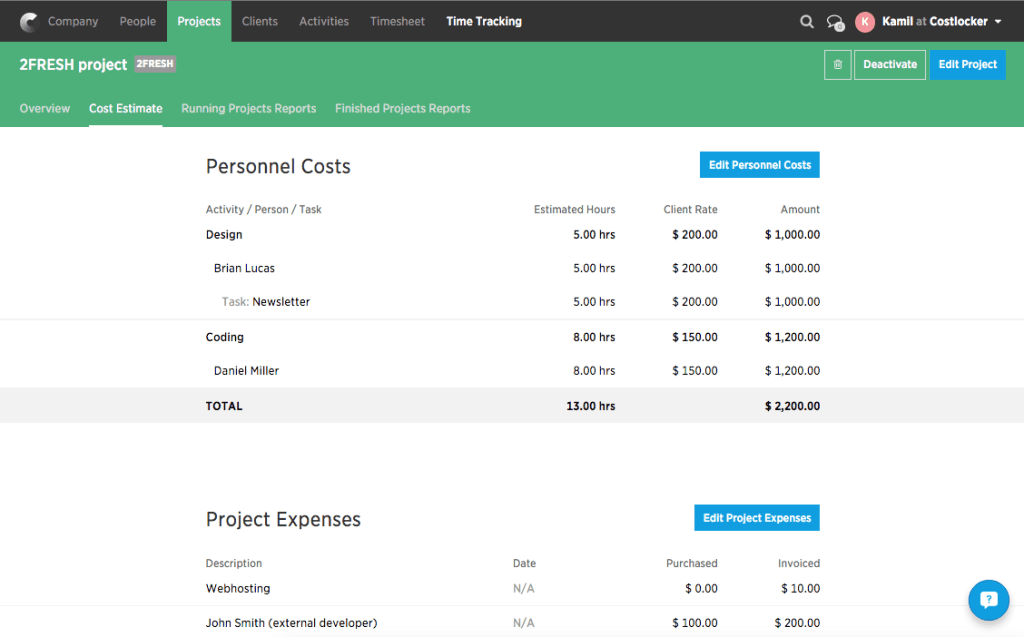
Running Projects Report is another tab in the recurring project template. This is where you can see all the current running recurring projects pertaining to the given template.
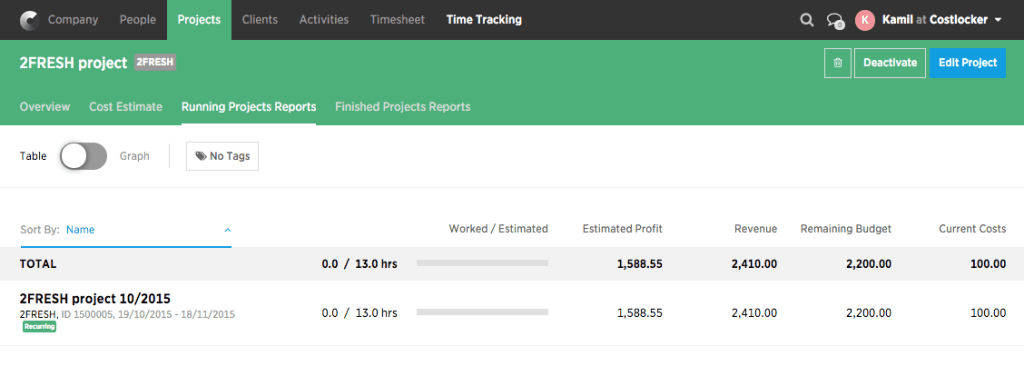
Finished Projects Reports is the last tab in the recurring project template. It shows all the recurring projects you have already finished in the given template. This means recurring projects which were finished in previous time periods. For instance, all the recurring projects finished in previous months.
This will allow you to compare finished recurring project in one place, for instance based on estimated profit. As a result, you will know why project profitability in one month was significantly lower compared to other months.
List of recurring projects in Running / Finished Projects
Naturally, recurring projects also appear in the list of all Running Projectsand Finished Projects. Compared to standard projects, recurring projects are marked with a green Recurring label.
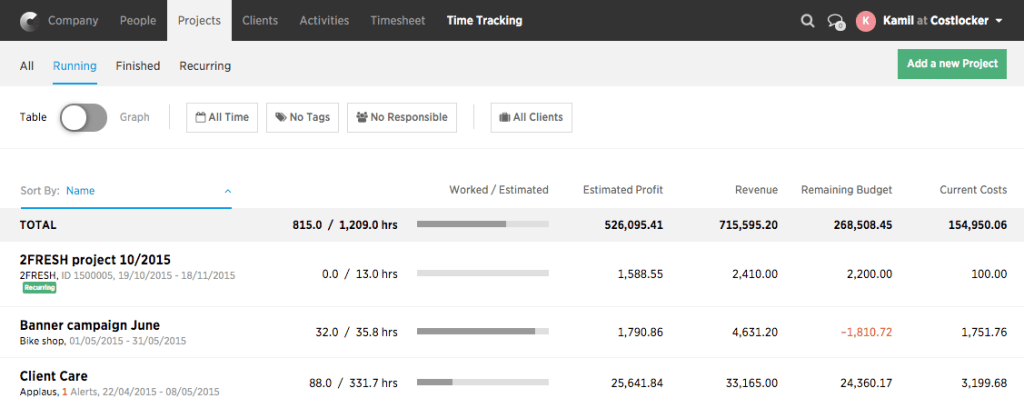
How recurring projects appear in the Billing Outlook
When you click on Company in the upper toolbar and then on Billing Outlook, you will see a list of all running projects and their expected invoicing dates. Among them you will see currently running recurring projects which are marked with the Recurring label. This means that recurring projects which will be created in coming periods are not currently shown in the Billing Outlook.
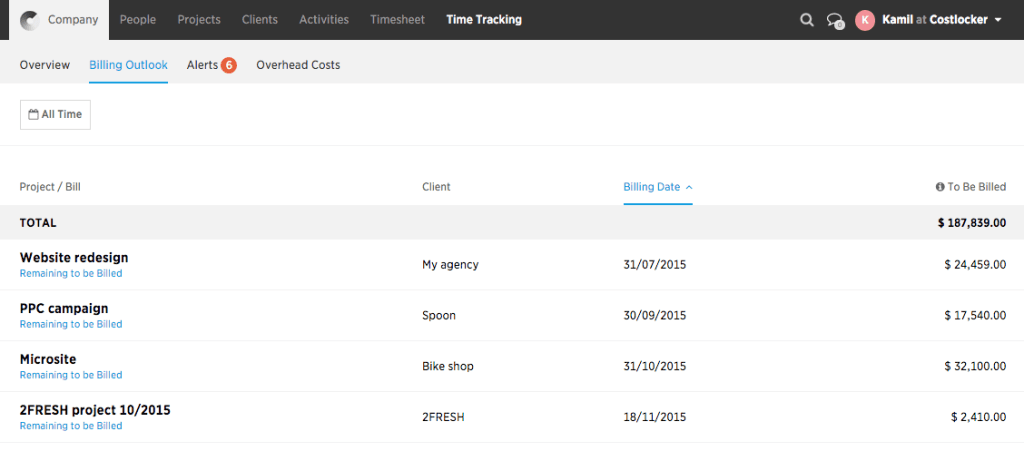
How recurring projects appear in the Company Performance graph
Company Performance is a graph you can find on the dashboard under Company in the upper toolbar. It is a graph that depicts your trade balance in individual months. This means whether you were in the black or in the red in individual months. And because we know the value of expected invoicing for recurring projects in individual months, you will see this expected revenue for all of the coming months (grey column).
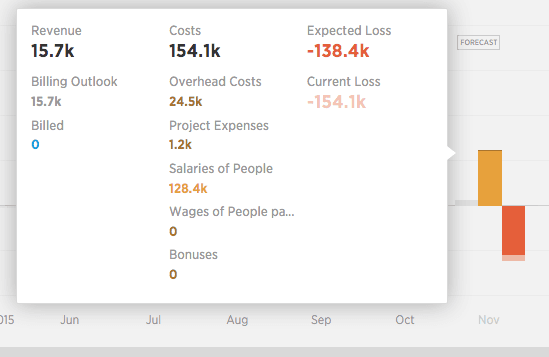
Click on a month to see a detailed breakdown of revenues and costs in the given month. The very first item Projected Revenue of Recurring Projects will show you the expected value of invoicing for recurring projects in the given month.
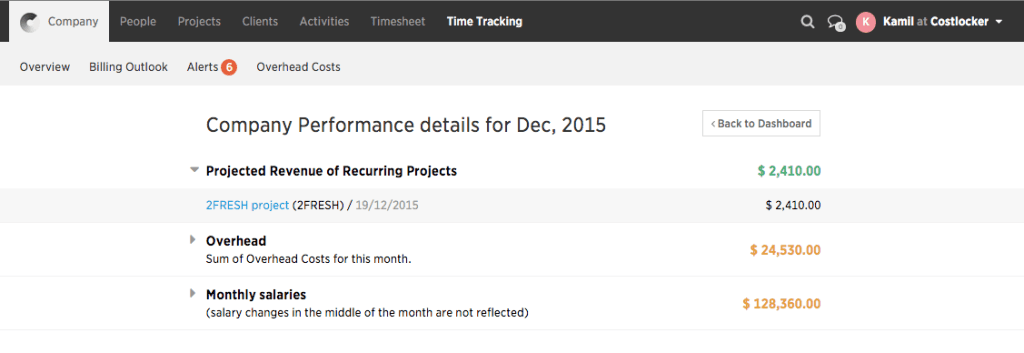
We added the recurring project function to Costlocker based on your suggestions
Thank you for helping us to continuously improve Costlocker with your suggestions. We will be happy if you keep sending us your ideas for improving recurring projects to support@costlocker.com.